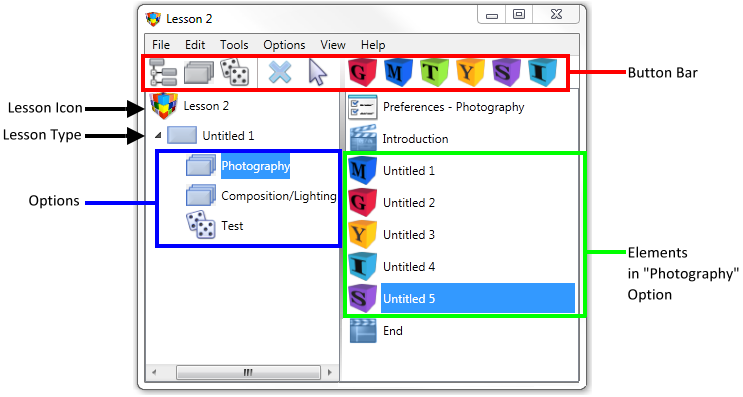Building a Multimedia module
Lesson dialog |
When AUTHOR™ starts the Lesson dialog is displayed. The Lesson dialog displays the structure of your lesson and allows you to make modifications. |
||||||||||
Lesson Structure |
On the left side you will see the Lesson structure list. The Structure list is where you define the type of Lesson you are creating. |
||||||||||
Contents |
The right side of the Lesson dialog contains the Contents list. This list contains icons representing the content of the highlighted item in the Lesson structure list. |
||||||||||
|
|||||||||||
Button bar |
The Lesson button bar contains buttons for adding, editing and deleting Menus, Sequences, Random Sequences and Elements.
|
||||||||||