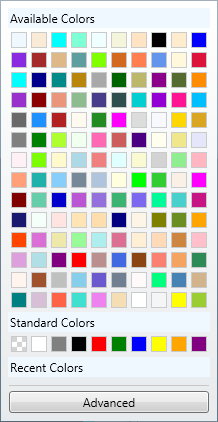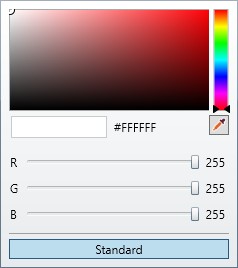Colour dialog
|
While not directly accessible from the Toolbar, the Colour dialog is used by a number of Actions for selecting the colour of text, backgrounds etc. Click the colour swatch on any dialog to display the Colour dialog. |
|
|
||
Available colours |
Available colours displays 140 common colours. You can select a colour directly from the displayed palette. |
|
Standard colours |
Standard colours includes the most commonly used colours including black, white and transparent(shown as white and grey checked pattern). You can select a colour directly from the displayed palette. |
|
Advanced |
Clicking on the advanced button allows you to choose any colour. You can chose by clicking on the continuous colour spectrum, entering the Hex code (e.g. #AAA000) or the RGB values. You may also click on the eyedropper icon and select a colour anywhere on your screen. Use the RGB or Hex values to alter the colour to suit your needs (this can be particularly useful for specifications of colours to match corporate logos/identities).
|
|