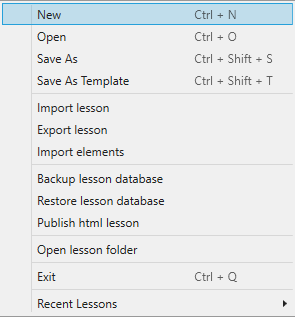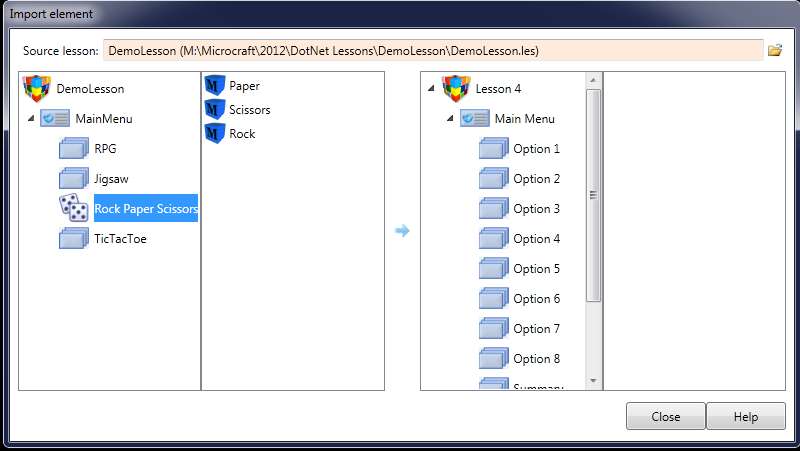File menu
|
New |
Used to create a new lesson. A new lesson directory with the same name as the Lesson is created within the following path: Documents\Microcraft Author\Development\ or the alternative path that you have selected for your AUTHOR™ lessons. |
|
Open |
Used to open a previously created AUTHOR™ lesson file. AUTHOR™ lesson files have a .les extension after the file name. The currently open Lesson will be closed. See Opening an existing Lesson for more information. |
|
Save As |
Used to make a duplicate of the currently open AUTHOR™ Lesson file on disk under a different name. The current lesson directory and all resources will be duplicated as well. It is not necessary to Save an AUTHOR™ lesson. Every time you return to the Lesson dialog the lesson is saved automatically. When you exit the lesson, a backup of the structure and database is also made automatically. You will have access to the last 10 versions of the lesson. |
|
Save As Template |
The current lesson is saved as a template file in Documents\Microcraft Author\Lesson templates with a .LET extension. You may use this template by selecting Template when creating a new file. |
|
Import lesson |
Create a new lesson from an archived exported lesson |
|
Export lesson |
Archive a lesson to a ZIP file. You may select which folders to include and whether the Resources folder should only include those files used in the lesson. |
|
Import Elements |
If you have elements created in another lesson you may import them into your current lesson. |
|
On the left side the Import dialog contains the Lesson Structure of the Lesson you are importing from, the Import Source. The right side displays the lesson structure of the current lesson, the Import Destination. The dialog allows you to copy parts of the lesson structure from the Import Source into some part of the Import Destination. For example you can import a sequence from the Source Lesson and add it to a Menu in the Destination Lesson. |
||
Limitations
|
The top Level of the Destination Lesson must be defined before importing. It must be either a Menu Lesson, Sequential Lesson or a Random Lesson. You cannot import the top level of a Source Lesson. You may only import an element or selected elements into the structure of the target lesson. Therefore, if the Source Lesson is either a Sequential Lesson or a Random Lesson, you will only be able to import Elements from the Source lesson. If the Source Lesson is a Menu lesson, you will be able to import individual sequences from the top level Menu. You will not however, be able to import the top level menu itself, although lower level Menus can be imported. |
|
To import an Element from the Source Lesson to the Destination Lesson.
|
||
Backup/restore lesson database |
AUTHOR™ will automatically backup a lesson upon exit and retain the last 10 versions. You may Restore any of these versions by selecting Restore Lesson database. You may also choose to manually start a backup by selecting Backup lesson database. Resources such as images/audio are not backed up, only the lesson structure and content. |
|
Publish HTML lesson |
This publishes your current lesson as HTML in a folder underneath your current lesson path. You have the choice to produce SCORM packages as well. |
|
Open lesson folder |
This will provide a Windows Explorer window showing the current files used by your lesson. |
|
Exit |
Shuts down the AUTHOR™ application. |
|
Recent Lessons |
AUTHOR™ lists up to ten of the most recently opened Lesson files. Use this list to quickly access these files (as an alternative to locating the lesson files using the file structure system). |