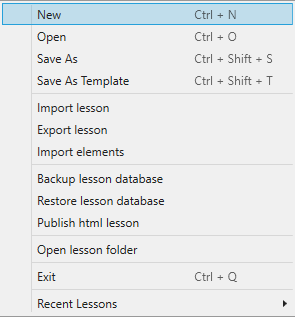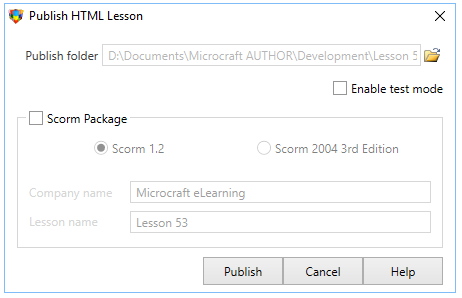Publishing a lesson
|
To publish a lesson select Publish HTML lesson from the file menu. Select the location and click publish.
When you click Publish, the HTML files, resources and other files needed for the lesson to run are put in the selected folder and a ZIP file is created for easy upload to a server. If you have published a SCORM lesson, there will be a ZIP file which contains everything the LMS needs. |
|
Advertising |
When you want to create an advertisement. Set the Lesson size to the expected area on the web page (e.g. 800x200) and once the lesson is published and unzipped to a web server place it's URL in an iframe tag on the target web page. |
|
Strategies |
The enemy of any interactive lesson is the time needed to download resources from the Web. While broadband is fairly ubiquitous, you should strive to make your lesson as small as possible. To minimise downloaded resources you should use: Creating buttons and graphics in AUTHOR™ reduces file sizes as image files (jped and pngs) are not needed. In AUTHOR™ Backgrounds, banners and buttons can be created using gradients. JPEG graphics with the quality set to around 40-50% or lower - if the quality is acceptable. JPEG compression should only be used for photographic images or graphics where there are a large number of colours used. PNG format should be used for screen captures and line drawings where there are large blocks of a single colour, as its non-lossy compression system will produce better and smaller files than JPEG. MP3 audio is compressed to reduce file sizes but there is a loss of quality. Using lower bitrates will keep your lesson to a lower size. Unless stereo is needed it is best to use mono files as it halfs the size, for voice over stereo is not needed. MP4 video streams from the server and depending on the internet connection can take a long time to load, to minimise loading times lower bitrates are advised. If you find your video is not starting quickly, you may need to move the MP4 metadata to the front of your video file. You can do this with rndware's MetaData Mover. |
|