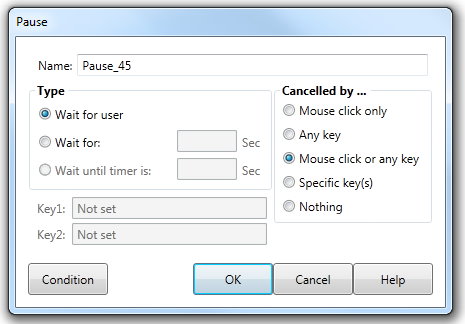Add a Pause
The Add a Pause button on the Action toolbar allows you to add a Pause Action to the current Action list. The Pause Action should be placed at the position within the Action list where you wish the Lesson to stop executing and wait for a time limit or some Action from the user. |
|||
|
|||
Type |
A Wait for user will pause the lesson until the user (the trainee using the lesson) provides input. A Wait for a specified number of Seconds, pauses the lesson for the number of seconds (the trainee can skip the pause by performing the action selected in Cancelled by...) A Wait until Timer is: will pause the lesson until the Interval Timer has reached the specified number of seconds (you will need to have started the interval timer in the current element - using Add a Special Action). See Add a Special Action for more information. |
||
Cancelled by... |
Select an option that can be used by the trainee to cancel the Pause action. If Nothing is chosen, the lesson can only proceed by using the navigation buttons. If Specific key(s) is selected, specify which keys using the Key(s) field. |
||
Dialog controls |
See The Action Toolbar for information about the dialog controls displayed at the bottom of the dialog box. |
||