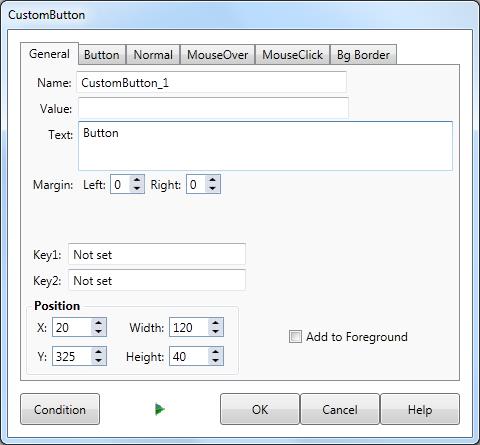Interacting with AUTHOR
Lesson Screen |
The Lesson Screen allows you to preview the Lesson from the trainee's perspective. AUTHOR™ has been designed so that the Lesson screen is always visible in the background while you are working. If you are working on a particular Element the Lesson Screen will reflect what will be shown on the Lesson Screen within that Element. In this way you can view the effect of your changes as you make them. For example, if you are changing the colour of a button, the button will update on the Lesson Screen as you choose different colours. So you are able to preview the button colour before exiting the Colour Dialog. |
|
Dialogs |
When constructing your Lesson you will generally be working within a dialog. The dialog will change according to which part of the Lesson you are editing. For example, to edit a Custom Button you will work with a Custom Button dialog. |
|
Dialog tabs |
When working in a dialog your changes are made by setting properties.
For example, to set the name property of a Button you type the desired name into a text field. Similar properties are grouped under a single tab, of which there may be several on a single dialog. Clicking a tab will hide the previously displayed properties and reveal those contained within the currently active tab. |
|
OK & Cancel |
Each dialog has OK and Cancel buttons. Clicking the OK button will save any changes you have made while working in the dialog and then close the dialog. Clicking the Cancel button will discard the changes you have made before closing the dialog. |
|
Saving your Lesson |
Every time you return to the Lesson dialog the lesson is saved automatically. See File menu for more information. |