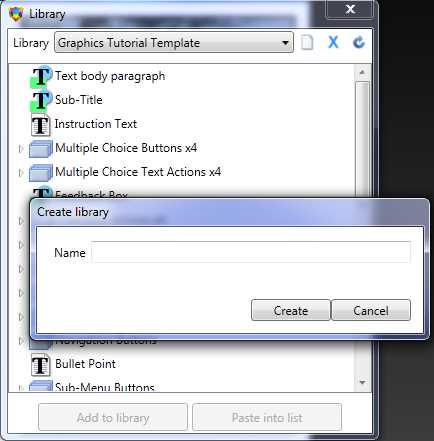Libraries
You may store Actions in an Action library that may be used across multiple eLearning modules. The Library can be used to store single or multiple actions from Information, Interaction and Feedback lists. You may then paste any of these objects or sequences into other lists. The Library speeds the process of entering items that are used repeatedly in a lesson (which you do not want to make persistent in the Lesson Background). Examples of objects which might be useful in the Object Library:
|
||
Create new Library |
You can create a library that is specific to your current project. (The file location of your libraries is set using Options - Set Paths from the Lesson dialog.)
|
|
Add to Library |
The item/s you have selected will appear as a single line entry at the bottom of the Library list. |
|
Paste from Library |
The objects you have selected from the library will be pasted into your displayed list. |
|