Quick Lessons
Templates
Templates allow you to quickly enter interactive content into an existing lesson structure. A template is an AUTHOR lesson with a .LET file extension. Use the Save As Template option on the file menu to create templates.
When you create a new lesson, select the Lesson Template button and then select an appropriate screen resolution folder. Choose from the templates available and then select the lesson.
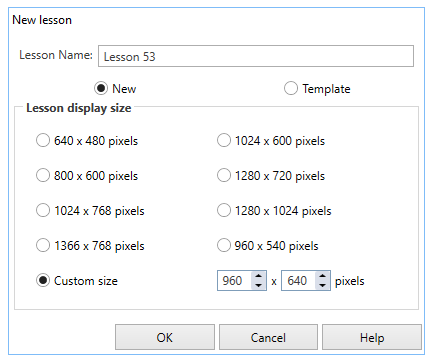
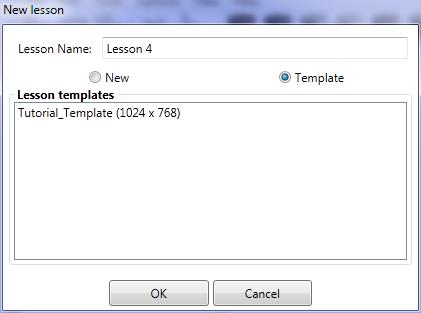
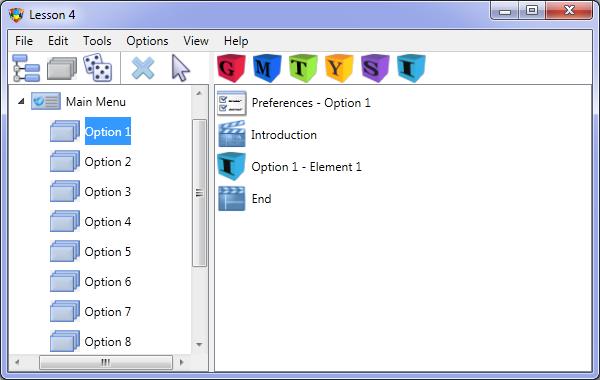
AUTHOR™ will create a new lesson based on your selected template.
A Lesson template will usually contain:
- an opening screen
- a background screen
- an introduction sequence
- a main menu
- a number of menu options
- an Element screen
- a starting Element for each menu option sequence
- sample elements for the template in Element Storage
- navigation buttons.
You may then edit any of the lesson components to add text, change graphics, audio etc. Refer to Adding Elements to a Lesson for more information.
Once you have completed entering your content, you are ready to publish the lesson. AUTHOR™ will use Flash or HTML 5 to play audio and video. If you wish to run a lesson from a local/network drive or a CD/USB memory, you will need to set your Flash Global Security Settings to Always allow. This Settings panel is at:
http://www.macromedia.com/support/documentation/en/flashplayer/help/settings_manager04.html
Running from a web server or testing within AUTHOR™ does not require these settings. Also the Chrome browser will not allow content to be run from CD/DVD/USB drive. Firefox will allow the content to run and also has a free distributable browserr you can include on the drive or DVD.
Creating Templates
AUTHOR™ Templates are lessons with a .LET extension. Simple create a lesson with the features mentioned above and then use the Save As command on the File menu to save the lesson as a template.