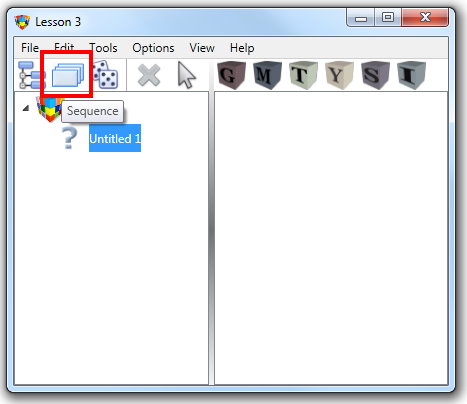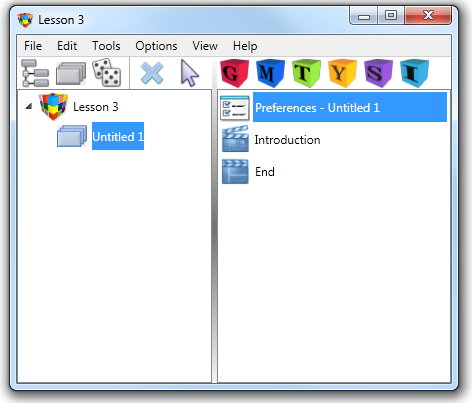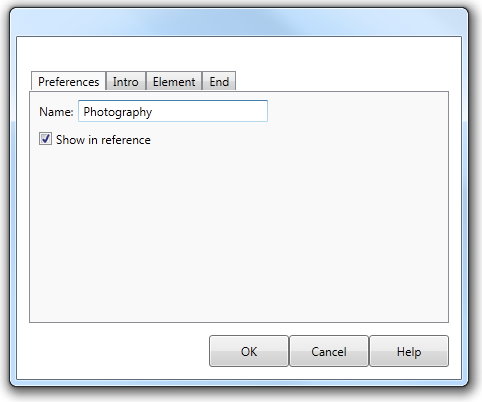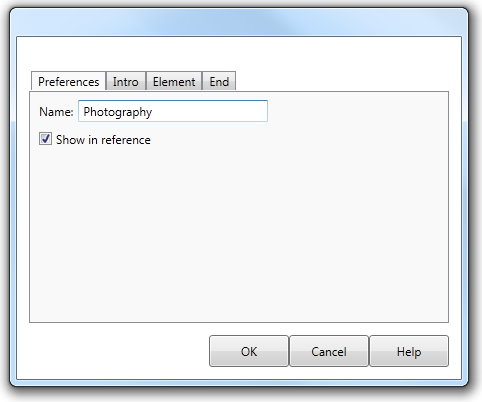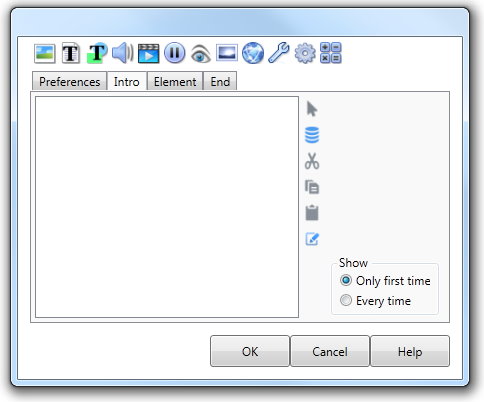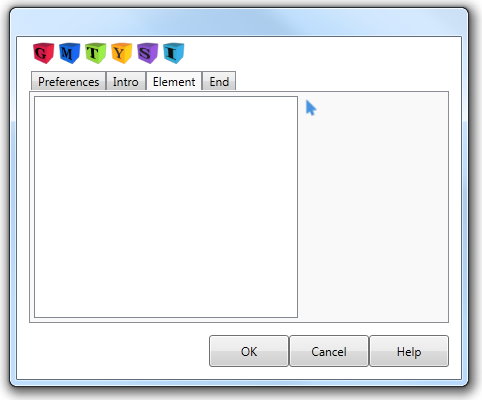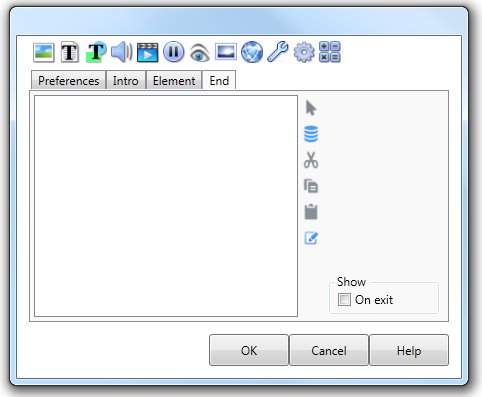Creating a Sequential Lesson
|
To create a Sequential Lesson, on the Lesson dialog:
|
||
The blank Lesson Type icon will be replaced by a Sequential icon with the default name Untitled 1 (change the name using the Preference tab in the Sequential dialog - described below).
|
|||
The Contents list will update to reflect the contents of this Sequential Lesson. As no Elements have been added to the Lesson, the Content list contains the Preferences, Introduction and End icons only. Highlighting any of these icons and clicking the Edit button will open the Sequential dialog. This dialog lets you define what happens before the Element list begins and what happens after the trainee has completed the sequence. |
|||
Preferences tab |
The Preferences tab on this dialog allows you to change the name of the Sequential Lesson. |
||
Introduction tab |
The Introduction tab allows you to define an Action list that will be executed when the Lesson is first started, before any Elements within the Lesson are encountered.
This is usually the place for a title screen, lesson objectives and any user requirements. It is worth putting some work into the titles - perhaps combining video and graphics to catch the user's attention. You must place any pauses you require into the Action list, otherwise the Lesson will move on to the first Element defined in the sequence. |
||
Show |
This determines whether the Intro will be shown every time the user returns to the Main Mene or only once. Normally this should only be the first time. |
||
Elements tab |
The Elements tab provides access to the Element list of the lesson. Elements can be added using this Elements tab or directly via the Contents list of the Lesson dialog (see Different Element types and Adding Elements to a Lesson for more information).
|
||
End tab |
The End tab also allows you to define an Action list and a Response. Typically the Response is used to display appropriate text or images depending on the total score. The Actions in the End Action list will be executed after the user has completed the final Element in the sequence.
|
||
Show on exit |
You can choose to have the action list executed each time the user has finished the last Element of the sequence by checking the Show: On exit to true. |
||
Adding elements |
Once you have completed creating your Lesson structure, you move on to adding the content of your lesson by adding Elements to the Content list. Detailed information about this process is covered in Adding Elements to a Lesson . |
||