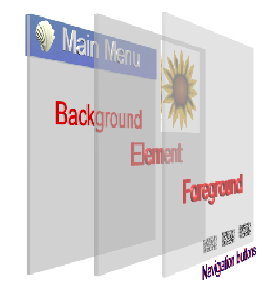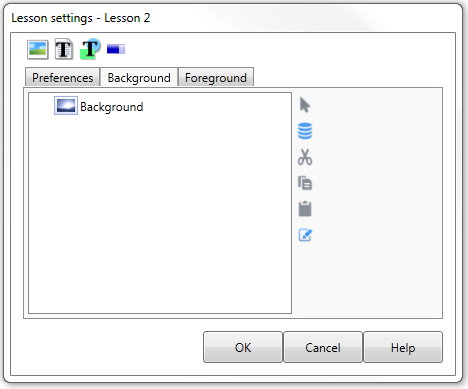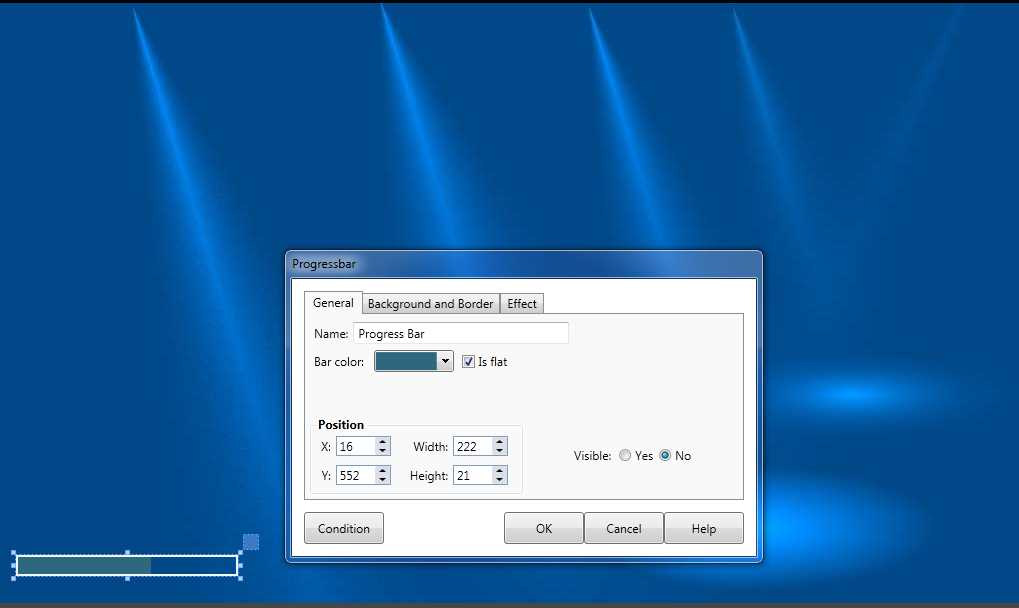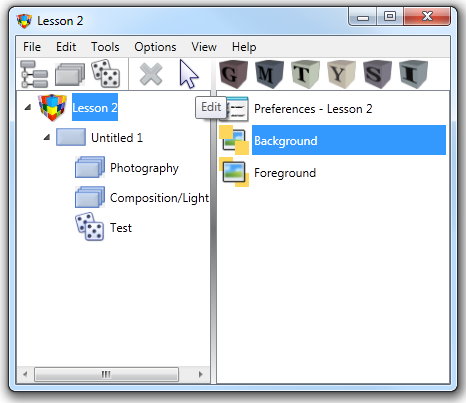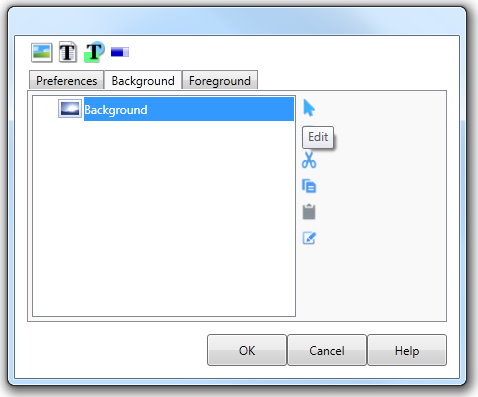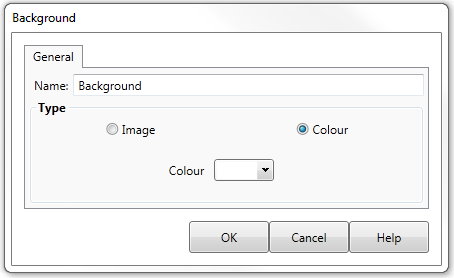The Lesson Background
|
The Lesson Background is the default screen display that you will be using for the Lesson. It consists of a default Background Image (that may be a graphic or a single colour) and any other Text or Image Actions you add to the Background List to display headings or logos etc.
The Background appears behind all visible objects for the duration of a Lesson. (This Background can also be changed at any time during the Lesson). |
|
Adding to the Background |
When you are defining individual Elements within the Lesson, AUTHOR™also allows you to add an Action (e.g. text or an image) to the Background from within the Element. This allows you to make an Action persistent. Usually when an Element is finished, all Actions you have added to the Element are removed from the screen and then the Actions from the following Element are executed. |
|
|
||
If you add an Action to the Background at a certain point, the Action will remain on screen over a range of Elements which removes the burden of adding the same Action to each subsequent Element in which it should appear. A common example would be a number of Elements sharing the same heading text. |
||
Background Actions |
You may add Images, Text, Feature Text and a Progress bar to the background. |
|
Progress Bar |
|
|
You may select a colour for the Progress bar and the usual Background and Border properties. Is Flat removes the standard gradient feature |
||
Changing the
|
You can also change the Properties of both the default Background image, and any Actions you have added to the Background at some point in the Lesson, from within any Element. |
|
Visibility |
Similarly, you can control what is visible within the Background from within any Element. This allows you to turn off any headings or images that you do not currently want to be visible. |
|
Changing the
|
To change the initial Background image for the Lesson:
|
|
The Lesson settings dialog box appears with the Background tab active. This dialog will always contain one Action, named Background by default. The default Background image is a screen of single colour - white. It will be currently displayed behind the dialog box on the Lesson screen.
If you change this Background, the new Background will be automatically displayed on the Lesson screen. |
||
With the Background image action highlighted in the Action list, click the Edit button. |
||
The Background dialog will be displayed with the General tab active.
The background object gives you the choice of showing an image or a single colour as the Background. If you choose to show an image that is smaller than the screen size you are developing for, it will be stretched to fit the entire screen. |