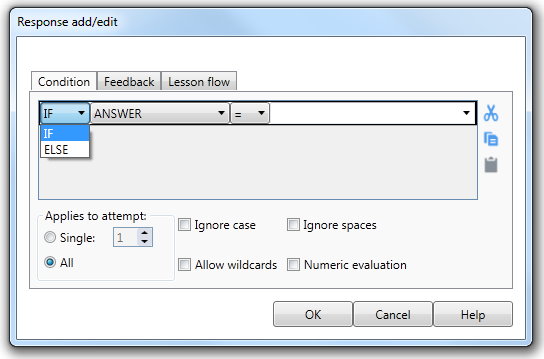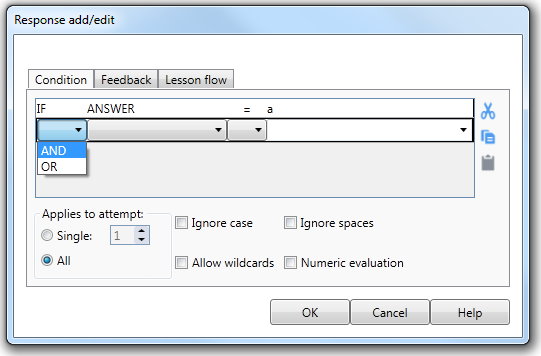1st Dropdown list
First Drop
|
If you are editing the first line, the first drop down list will contain two items, IF and ELSE. Normally you would select IF from this list. On subsequent condition lines the first drop down list will contain the items AND and OR. This allows you to construct a condition with multiple lines. |
||
IF |
Choosing IF from the first drop down list makes the condition explicit. The lesson will check the condition you have defined. If this condition has not occurred, it will be ignored and the next condition in the condition list will be evaluated. If none of those are true, the Lesson will simply move to the next Element, providing no feedback to the user. To avoid this you must provide conditions that predict every possible user interaction that will generate a response. This may be cumbersome if you have a large number of button/fields defined in the Element interaction list. |
||
AND |
When a condition statement has multiple lines and at least one of those lines has AND selected from the first drop down list, that line must be true for the entire condition to be true. If the line containing the AND has not occurred, the entire condition will not be true even if conditions lines before and after it are true. |
||
Example |
IF Check box Mexico = true AND Check box Spain = true In this case, the user must have checked two check boxes for this condition to be acted upon. If the user has checked only one, the condition would not be true, and would be ignored. |
||
OR |
When one of the lines in the condition contains OR, either that line or the line preceding it must be true for the condition to be acted upon. This means that both lines can be true, or only one. If both are false, the entire condition is false. |
||
Example |
IF Check box Mexico = true OR Check box Spain = true In this case, the user may check one of the two check boxes or both. In either case, the condition will be acted upon. |
||
ELSE |
Choosing ELSE from the first drop down list in the Response add/edit dialog allows you to provide a "catch all" condition. An ELSE condition will always be true if other conditions are not. It will therefore always be executed if encountered in the condition list. As such an ELSE condition should always be placed at the bottom of the condition list. If the conditions placed above it have not occurred, the ELSE condition will be executed, allowing you to provide feedback to the user and control the lesson flow. |
||
Applies to attempt |
See Applies to Attempt for more information. |
||
Condition filters |
The condition filters are Ignore case, Ignore spaces, Allow wildcards and Numeric evaluation. See Condition filters for more information. |
||